Poniżej pokazujemy, jak za darmo dodać tekstowy znak wodny do dokumentów PDF online. Działa na wszystkich platformach desktopowych, w tym Mac.
Krok 1: Wybierz swój dokument PDF
Wyślij swoje pliki
Pliki są bezpiecznie przesyłąne przez zaszyfrowane połączenie. Pliki pozostają bezpieczne. Po przetwarzaniu, są permanentnie usuwane.
Wolisz nie wysyłać plików i pracować z nimi offline?
Try Sejda Desktop. Te same funkcje jak usługa online, ale pliki nigdy nie opuszczają komputera.
Kliknij 'Wyślij' i wybierz pliki z lokalnego komputera.
Przeciąganie i upuszczanie plików też działa.
Pliki Dropbox lub Google Drive
Mozesz także wybrać pliki PDF z Dropbox lub Google Drive.
Rozszerz menu 'Wyślij' i wybierz swoje pliki.
Krok 2: Dodaj Tekstowy Znak Wodny
Kliknij przyc. Powinieneś zobaczyć dodawany tekstowy znak wodny.
Kliknij na niego, aby edytować tekst. Wpisz 'Wersja robocza' lub 'Poufne', aby wypróbować.
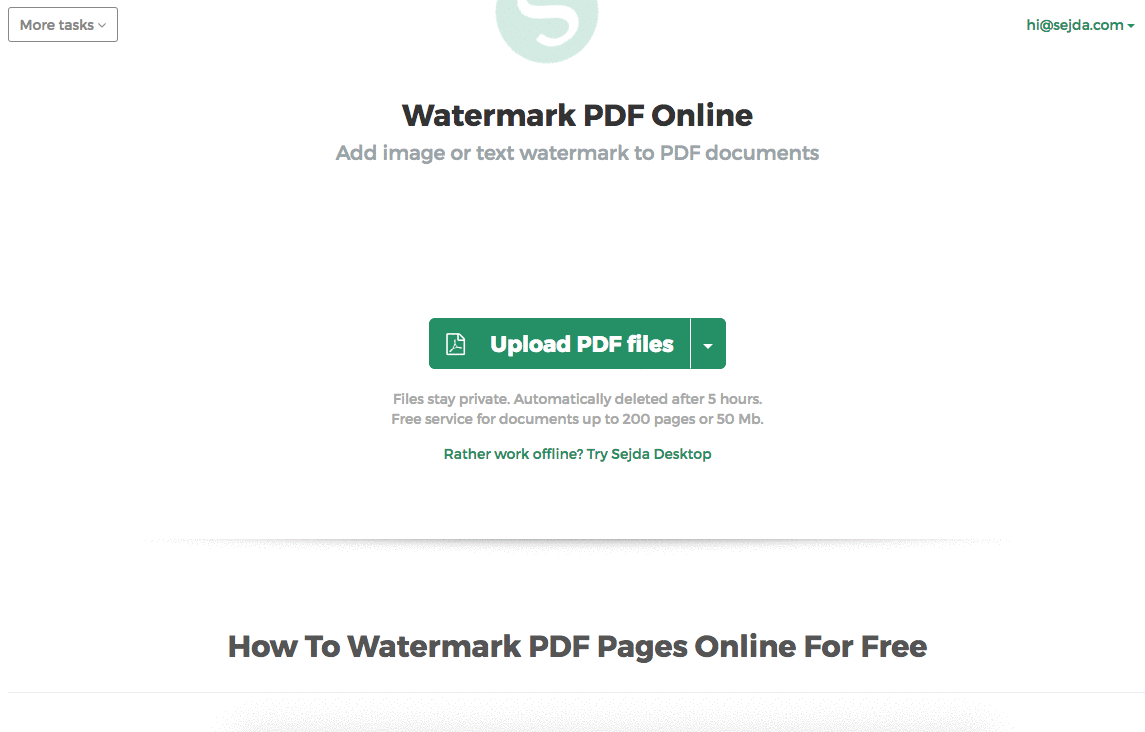
Krok 3: Zmień rozmiar tekstu, obrót i położenie na stronie
Kliknij i przeciągnij tekstowy znak wodny, aby zmienić jego położenie na stronie PDF
Przeciągnij uchwyt obrotu, aby obrócić tekstowy znak wodny.
Kliknij i przeciągnij uchwyty zmiany rozmiaru znajdujące się po bokach, aby zmienić rozmiar czcionki.
Krok 4: Zmień kolor tekstu, przezroczystość i rodzinę czcionek
Kliknij na tekstowy znak wodny, aby wyświetlić powiązane menu.
Można zmienić przezroczystość znaku wodnego, czyniąc tekst bardziej lub mniej kryjącym.
Można również skonfigurować kolor tekstu znaku wodnego, wraz z czcionką używaną do tekstu.
