Below we show how to convert PDF files to black and white.
In case you’re not sure what grayscale means, it’s something that used to be in full colours and is now represented by a range of grey shades from white to black, as used in a monochrome display.
Few reasons to convert your colour PDF to grayscale are:
Save on coloured printer ink. If you're printing a grayscale PDF only black ink will be used.Compress the PDF to a smaller size. Works best when the PDF contains images. Grayscale images are smaller in size than coloured ones.

Wyślij swoje pliki
Pliki są bezpiecznie przesyłąne przez zaszyfrowane połączenie. Pliki pozostają bezpieczne. Po przetwarzaniu, są permanentnie usuwane.
Wolisz nie wysyłać plików i pracować z nimi offline?
Try Sejda Desktop. Te same funkcje jak usługa online, ale pliki nigdy nie opuszczają komputera.
Kliknij 'Wyślij' i wybierz pliki z lokalnego komputera.
Przeciąganie i upuszczanie plików też działa.
Pliki Dropbox lub Google Drive
Mozesz także wybrać pliki PDF z Dropbox lub Google Drive.
Rozszerz menu 'Wyślij' i wybierz swoje pliki.
Step 2: Choose options
Use no colour ink when printing
A common reason for converting a PDF document to grayscale is to consume no coloured ink when printing it. If your PDF is grayscale, only black ink is used when you print it.
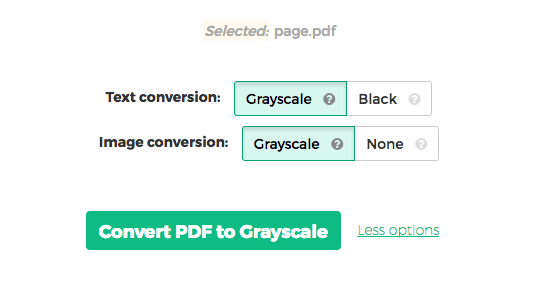
Offset printing
One of the tool features is that it can convert text to grayscale or simply black. This is handy when preparing a PDF document for offset printing.
Another feature allows skipping images altogether, leaving them in full colour, while converting to grayscale (or black) the text contents.