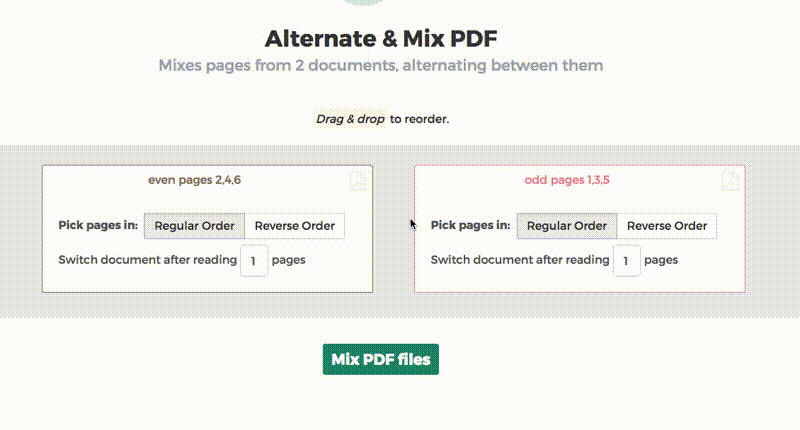Below we show how to combine an even pages file and an odd pages file into one PDF, achieving proper order.
Fájlok feltöltése
A fájlok biztonságosan, titkosítással kerülnek feltöltésre. A fájlok biztonságban maradnak. Feldolgozás után véglegesen törlésre kerülnek.
Inkább offline dolgozna a fájlok feltöltése helyett?
Try Sejda Desktop. Azonos az online szolgáltatással és a fájlok nem hagyják el a számítógépét.
Kattintson a „Feltöltés”-re és válassza ki a fájlokat számítógépéről.
A fájlok idehúzúsával is feltöltheti őket.
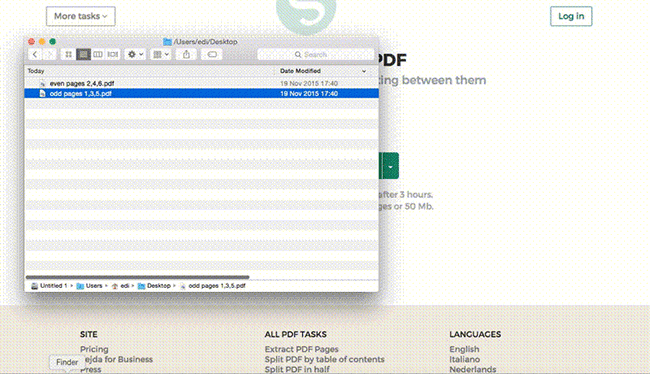
Dropbox or Google Drive files
Kiválaszthat PDF fájlokat a Dropbox-ról vagy a Google Drive-ról is.
A „Feltöltés” legördülő menüben kiválaszthatja a fájlokat.
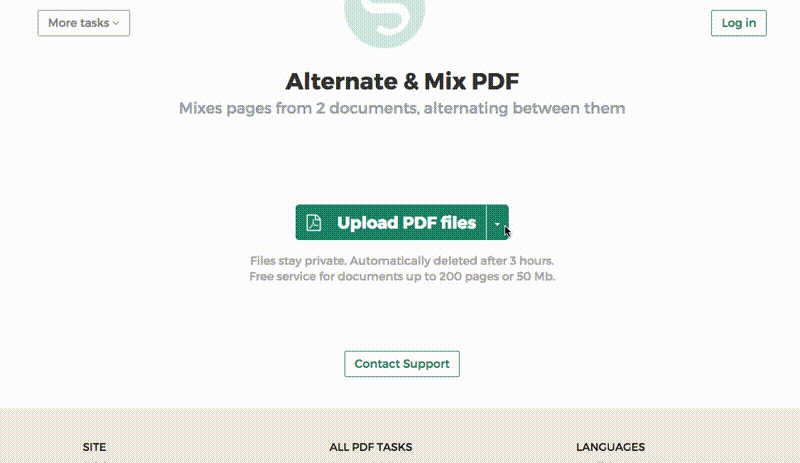
Step 2: Ordering pages
Most common scenario is having two sets of files, even pages PDF and odd pages PDF, from an auto feed scanner. To combine them, just click the Alternate & Mix button.
In case the files were not uploaded in the right order, drag and drop to switch them. The odd pages PDF file is should be on the left and even pages PDF file on the right.
Tip: Collate reversed even pages
If the even pages were scanned in reversed order (10, 8, 6, 4, 2, etc) you should select the "Pick pages in: Reverse Order" option. The result will have the pages in proper order: 1, 2, 3, 4, etc.
Tip: Alternating using different step
By default 1 page is picked from each document, when alternating. Need to alternate using a different step?
For example: pages from left.pdf should be inserted between every 3 pages from right.pdf. In this case, change the "Switch document after reading" value to 3 for the right file.